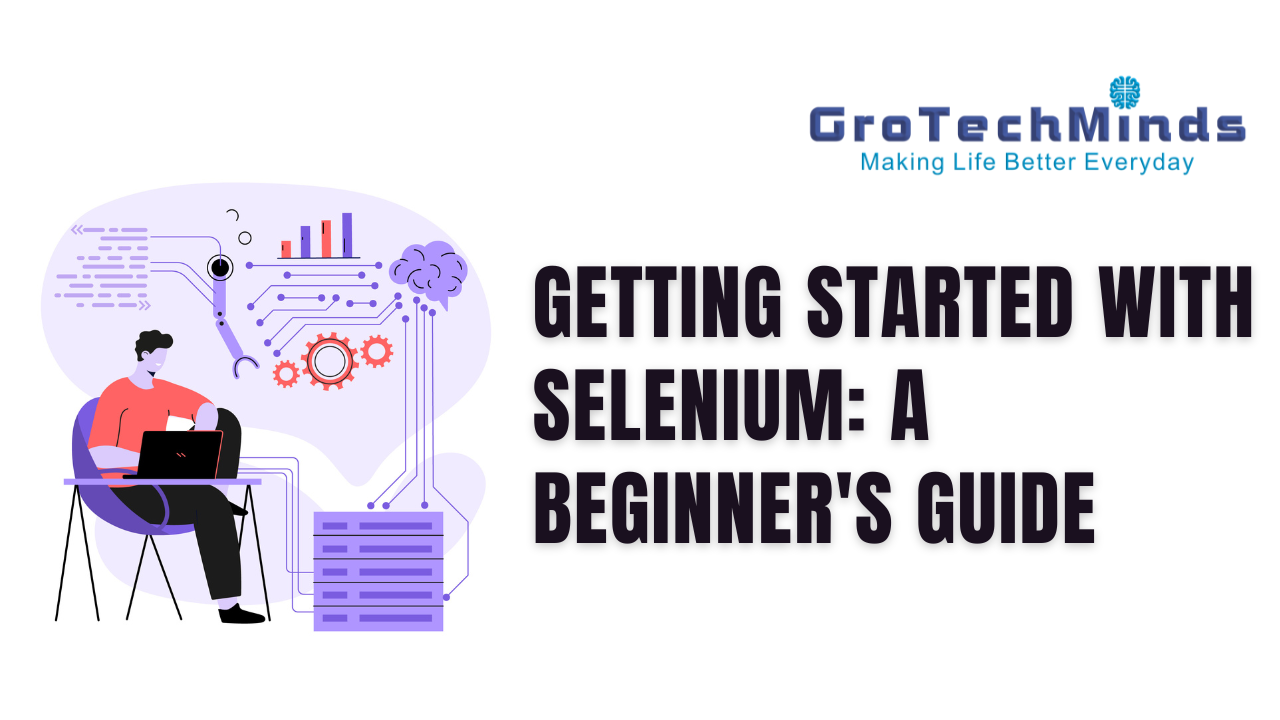Introduction to Selenium
It is impossible to overestimate the significance of software testing in the ever-changing digital landscape of today. Software products need to be reliable and of high quality, and manual testing is no longer adequate due to the complexity of online applications. This is where Selenium and other automated testing tools are useful. With the help of the open-source Selenium framework, developers and testers can automate browser interactions, improving the effectiveness and dependability of testing.
Comprehending the Elements of Selenium
Selenium is made up of various parts, each of which has a distinct function in the automation process:
WebDriver for Selenium:
The main element of Selenium is WebDriver, which offers a programming interface for interacting with web browsers. It lets users imitate common user actions including interacting with online pages, filling out forms, and clicking buttons.
The Selenium IDE
An add-on for web browsers called IDE (Integrated Development Environment) makes it easier to record and replay user interactions with online apps. WebDriver provides more flexibility and control for complicated automation scenarios, whereas IDE is helpful for rapid prototyping and easy test case creation.
Grid of Selenium:
A tool for parallelizing test execution across several platforms and browsers is called Selenium Grid. It enables users to perform tests simultaneously, cutting down on execution time and boosting productivity.
Configuring Your Environment for Selenium
Assemble your development environment before you begin any Selenium automation. Here’s a how-to manual to get you going:
Install the JDK (Java Development Kit):
To operate, Selenium WebDriver needs Java. After installing the most recent JDK version from the official Oracle website, configure your system’s Java environment variables.
Get Selenium WebDriver here:
The WebDriver executable for your desired programming language and browser (for example, chrome driver for Chrome or Geckodriver for Firefox) should be downloaded. Make sure the version of WebDriver and your browser are compatible.
Select a Language for Programming:
Programming languages supported by Selenium include Java, Python, C#, and Ruby. Install any required libraries or dependencies and select a language you are comfortable with.
Setup Your IDE (Integrated Development Environment):
To write and run your Selenium scripts, select an IDE. Eclipse, IntelliJ IDEA, and Visual Studio Code are popular options. Install any plugins or extensions required to support Selenium WebDriver.
Composing Your Initial Selenium Exam
It’s time to create your first Selenium test now that your environment is configured. Establish the test scenario and decide which steps you wish to automate first. For instance, you could wish to automate the processes of entering the username and password, clicking the login button, and confirming that the login was successful in order to test the login functionality of a web application.
After the test scenario has been established, you may use WebDriver to construct the matching Selenium code. To do this, you must first initialize the WebDriver, visit the website, interact with the web elements, and confirm that the desired results are being achieved.
Performing Your Selenium Examination
Take the following actions to start your Selenium test:
- To start a new project or file, open your IDE.
- Make sure to import the required Selenium libraries and configure the WebDriver before writing the Selenium code for your test case.
- Replace the path to the WebDriver executable on your machine with its real location.
- Launch the Selenium test from your IDE, then watch the browser window to see it run.
Selenium will automate the designated tasks and confirm the anticipated results, giving you insightful input on the web application’s functionality.
Next Actions and Additional Education
Best wishes! You’ve created and run your first Selenium application. Here are some more resources and next actions to help you advance your Selenium automation skills as you continue your journey:
Examine the Documentation for Selenium:
To learn about all of the features and capabilities that Selenium WebDriver has to offer, become familiar with the Selenium documentation. The documentation offers comprehensive details on locators, WebDriver commands, and recommended practices for creating automated scripts that are effective and easy to maintain.
Practice Often:
Consistent practice is the key to learning Selenium. Try out various situations, investigate more sophisticated features, and push yourself to automate intricate procedures. For practical experience in automation testing in Selenium and to put your skills to use in a real-world setting, think about starting a test automation project.
Participate in Online Communities:
Engage in Selenium-focused online communities, discussion groups, and forums. Interacting with other automation aficionados can offer insightful advice, encouragement, and opportunities to work together on projects and exchange best practices.
Consider Advanced Topics:
After mastering the fundamentals, move on to more complex subjects like managing dynamic elements, utilizing frames and iframes, and putting test automation frameworks into practice. To further improve your automated process, investigate methods for data-driven testing, cross-browser testing, and integration with continuous integration technologies such as Travis CI or Jenkins.
Conclusion
Automation testing with selenium, you can automate web browsers and expedite the testing process. You’ve started along the path to becoming an expert in Selenium automation testing by reading this beginner’s guide and checking out the recommended resources. You may design reliable, high-quality software applications and become proficient in Selenium with commitment, practice, and ongoing learning. Cheers to your testing!